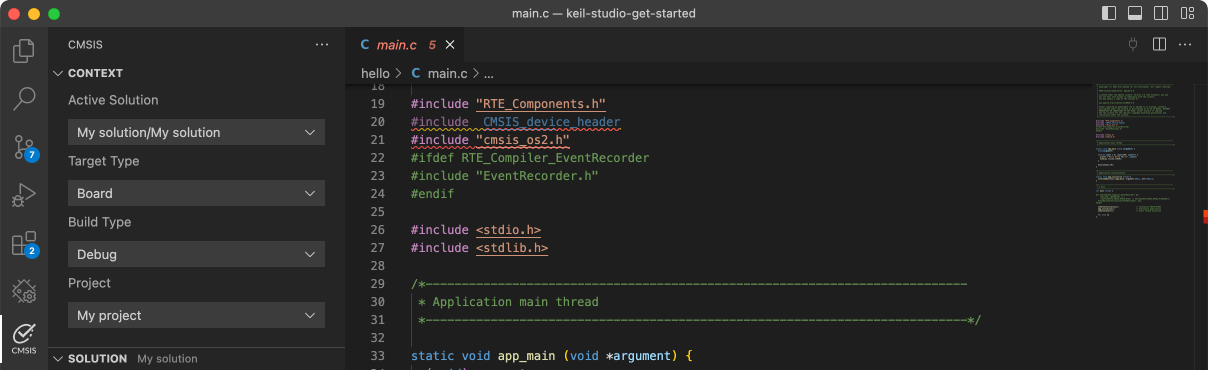FRDM-K32L2A4S

-
Core
Cortex-M0+
-
Device
K32L2A41VLL1A -
CMSIS Pack
FRDM-K32L2A4S_BSP
-
lpspi_edma_b2b_transfer_slave
µVision AC6The lpspi_edma_b2b_transfer example shows how to use LPSPI driver in edma way:In this example , we need two boards, one board used as LPSPI master and another board used as LPSPI slave.The file...See more details in readme document.
Download Pack -
lpspi_edma_b2b_transfer_slave
Keil Studio AC6, GCC, IARThe lpspi_edma_b2b_transfer example shows how to use LPSPI driver in edma way:In this example , we need two boards, one board used as LPSPI master and another board used as LPSPI slave.The file...See more details in readme document.
Download Pack -
lpspi_interrupt
Keil Studio AC6, GCC, IARThe lpspi_functional_interrupt example shows how to use LPSPI driver in interrupt way:In this example , one lpspi instance used as LPSPI master and another lpspi instance used as LPSPI slave .1. LPSPI master...See more details in readme document.
Download Pack -
lpspi_interrupt
µVision AC6The lpspi_functional_interrupt example shows how to use LPSPI driver in interrupt way:In this example , one lpspi instance used as LPSPI master and another lpspi instance used as LPSPI slave .1. LPSPI master...See more details in readme document.
Download Pack -
lpspi_interrupt_b2b_master
µVision AC6The lpspi_interrupt_b2b example shows how to use LPSPI driver in interrupt way:In this example , we need two boards , one board used as LPSPI master and another board used as LPSPI slave.The file...See more details in readme document.
Download Pack -
lpspi_interrupt_b2b_master
Keil Studio AC6, GCC, IARThe lpspi_interrupt_b2b example shows how to use LPSPI driver in interrupt way:In this example , we need two boards , one board used as LPSPI master and another board used as LPSPI slave.The file...See more details in readme document.
Download Pack -
lpspi_interrupt_b2b_slave
Keil Studio AC6, GCC, IARThe lpspi_interrupt_b2b example shows how to use LPSPI driver in interrupt way:In this example , we need two boards , one board used as LPSPI master and another board used as LPSPI slave.The file...See more details in readme document.
Download Pack -
lpspi_interrupt_b2b_slave
µVision AC6The lpspi_interrupt_b2b example shows how to use LPSPI driver in interrupt way:In this example , we need two boards , one board used as LPSPI master and another board used as LPSPI slave.The file...See more details in readme document.
Download Pack -
lpspi_interrupt_b2b_transfer_master
µVision AC6The lpspi_interrupt_b2b_transfer example shows how to use LPSPI driver in interrupt way:In this example , we need two boards, one board used as LPSPI master and another board used as LPSPI slave.The file...See more details in readme document.
Download Pack -
lpspi_interrupt_b2b_transfer_master
Keil Studio AC6, GCC, IARThe lpspi_interrupt_b2b_transfer example shows how to use LPSPI driver in interrupt way:In this example , we need two boards, one board used as LPSPI master and another board used as LPSPI slave.The file...See more details in readme document.
Download Pack