Arm Keil MDK-Community Edition
Keil MDK is free to use for non-commercial projects under the Community Edition license. To activate a Community Edition license for use with μVision or Keil Studio for VS Code follow the instructions below.
Instructions to activate your copy of Keil MDK-Community edition in µVision
-
Download and install µVision.
Download µVision Opens on keil.com - Run μVision (no special rights required).
- Go to File > License Management... and select the User-Based License tab.
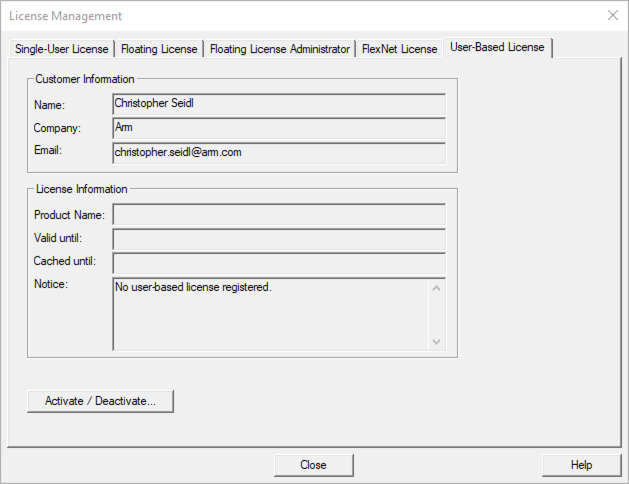
- Click Activate / Deactive... and the Arm License Management Utility will open.
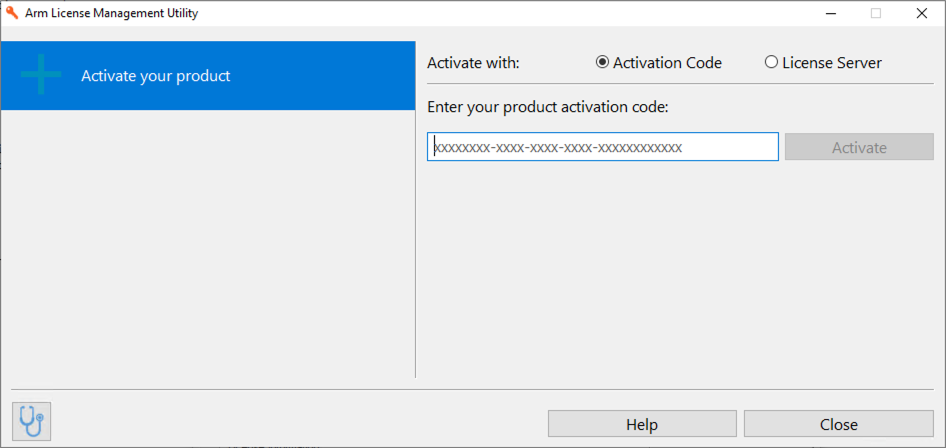
- Click on License Server... in the upper right corner.
- Enter https://mdk-preview.keil.arm.com as the license server address and click Query.
- Select Keil MDK Community... and press Activate.
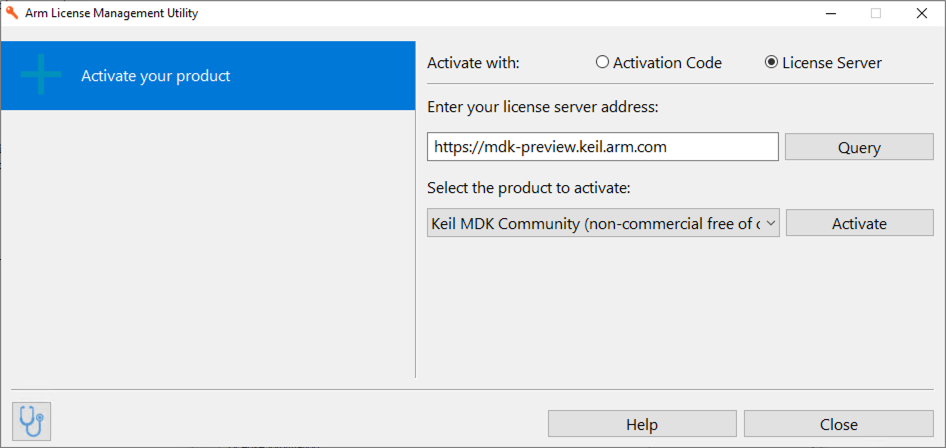
- The license will be activated.
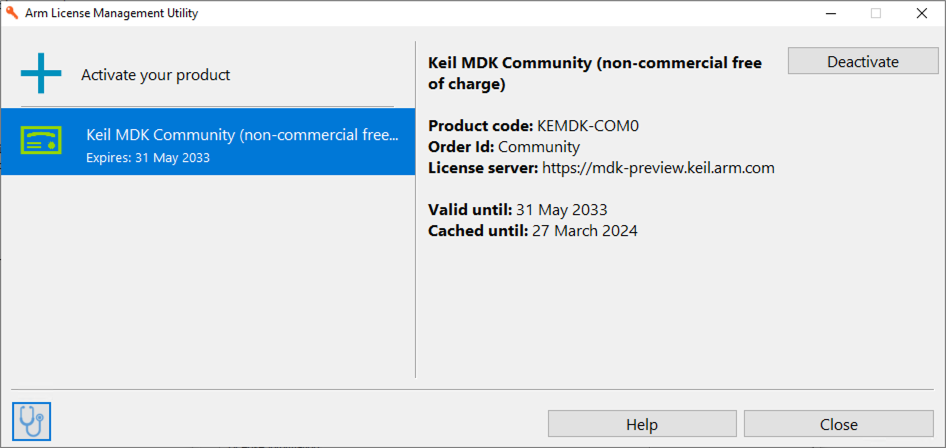
- Click Close twice.
Activating Keil MDK Community Edition in Keil Studio for VS Code
-
Install the Keil Studio Pack extension in Microsoft Visual Studio Code.
Install Extension Pack Opens in VS Code - A Keil MDK Community license will be automatically cut for you. The success of this operation is shown in the status bar at the bottom.

- If you encounter problems, click on the license message and select Activate or manage Arm licenses, then follow the activation steps outlined above (starting with Step 4).
If you encounter problems, look for help in the Keil forum.
You're all set!
Arm Keil MDK and Keil Studio can exchange project data easily. This makes the browser-based version the perfect match to quickly test drive new devices or software stacks, before moving on with the enhanced debug capabilities of Keil MDK. Learn how to import and export projects in Keil Studio: